How to Block Tags on Tumblr?
When you
block Tags on Tumblr it hides posts with certain tags from your dashboard and
in search results.
A fairly open platform, Tumblr offers a vast range of material.
You may also easily find
stuff on your Tumblr feed that you don't want to see.
So, what
are some ways to block tags on Tumblr to stop that content from appearing?
Only
explicit content is blocked by Tumblr's Safe Mode, and it doesn't function as
effectively as claimed.
What if
you wanted to prevent a particular kind of post from showing up on your feed?
Fortunately, Tumblr allows you to ignore these posts.
Tumblr's Filtering function allows you to avoid these postings.
Social
Media Popular Articles:
·
How
to Get Rid of Snap Chat AI - Delete
MY AI from Snapchat | iPhone + Android
·
How
to Turn off Time Sensitive Snapchat Notifications - Time
Sensitive Snaps
This
article is for you if you've ever wished to block tags from showing up in
your Tumblr feed.
We'll
walk you through each step of how to block tags on Tumblr.
1. Use Tumblr Filtering
The
simplest way to block tags on Tumblr is to use its built-in Filtering system.
From
here, you can easily add and remove specific tags that you want to blacklist
from Tumblr so that posts tagged with those hashtags don’t appear on your feed.
Individuals who publish content on Tumblr have the option of adding useful tags or coming up with new ones to fit trending searches.
However,
Tumblr may push out content connected to tags that you never wanted to see in
the first place into your dashboard feed if you regularly follow any blogs.
Tumblr just introduced a way to filter content to avoid this from becoming an issue.
When you
filter a tag, every post that includes that tag is automatically blocked, even
if additional tags have been added.
On your dashboard, though, you can still see placeholders for blocked posts, so they aren't necessarily invisible.
Just tap
or click the View Post button to open the post in the dashboard sidebar if you
want to see it.
Tumblr
offers the ability to block tags on the desktop, as well as through its mobile
apps for both iOS and Android.
You don't need to repeat your actions on different platforms because your changes sync over.
How To Block Tags on Tumblr on the Web?
1.
On your Tumblr dashboard, click the account icon.
2.
Then, click Tumblr Settings.
3.
Locate the "Filtering" section on the
bottom of the settings page, and then click the pencil symbol to the right of
"Filtered Tags." After typing the Tag, you want to block, click
"Add."
Select the "Remove" option to delete a filter.
How To Block Tags on Tumblr iPhone and Android Apps?
1.
On your Tumblr dashboard, tap the account icon.
2.
Tap the gear icon in the top right corner.
3.
Next, select "Account settings" for
Android or "General settings" for iPhone.
4.
Tap "Filtering."
5.
To add tags to the list, tap "+New" next
to "Filtered Tags".
When using the iOS app, swipe left on a filter to remove it, then tap "Delete."
Tap the filter you want to get rid of in the Android app,
then select "Remove."
2. Using
Third Party Tools
You may install third-party plugins, such as the Tumblr Savior Chrome plugin if you want an advanced method of blocking tags.
In addition to a blacklist and a whitelist, this plugin also lets you always display posts with a particular tag and block certain tags.
The fact that this
plugin is only accessible to desktop users of Firefox and Google Chrome is its
only drawback.
Conclusion
Keep in
mind that your entire Tumblr account will be affected by these blocked tags.
Therefore,
these tags will continue to prevent content from showing up on your feed even
if you navigate between secondary blogs.
Remember that the effectiveness of this feature depends on how well-suited the post's tags are for it.
Only posts with the precise tag you've selected can be omitted from the filter.

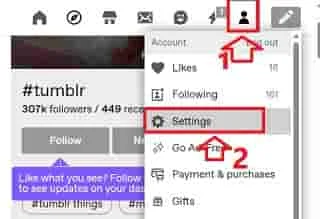
.jpg)