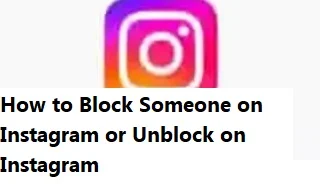How to Block Someone on Instagram?
Blocking someone on Instagram can cut off the virtual connection between you and them and enjoy the platform in a secure and comfortable setting.
This article explores the ins and outs of blocking someone on
Instagram, providing all the information you require to handle your online
contacts with ease.
Blocking someone on Instagram restricts their ability to:
- Leave a comment on one of your posts or DM you directly.
They will not succeed in their attempts, and you will not be notified of their activities.
- View your posts, stories, and profile. If
they attempt to access your content, an "Account not found"
warning will appear.
- Follow or like you. All current following and
likes will be deleted.
- Discover you in search outcomes. They will no
longer find your profile while looking for usernames.
Please Remember:
- Blocking is temporary. Anytime you want to
unblock someone, just follow the same instructions and choose
"Unblock" rather than "Block."
- You cannot prevent someone from making new
accounts by blocking them. You should look for any new
accounts that someone may create and report them if you think they are
bothering you.
- You cannot stop someone from viewing your
publicly available information by blocking them. Your username, bio, and
any posts you've made public are still visible to everyone if your profile
is public.
Reasons to Block Someone on Instagram:
On
Instagram, there are several reasons you can decide to block someone. Here
are a few typical situations:
- Unwanted attention: You
can block someone to stop them from continuously leaving you unsolicited
comments on your posts or emails.
- Bullying or harassment: The
best approach to stop someone from harassing or threatening you is to
block them. This will help you stay safe.
- Spam and fake accounts:
These online personas can be bothersome. By blocking them, you can
maintain a genuine conversation and a clean feed.
- Privacy concerns: You
may easily protect your privacy by blocking those that you don't want to
access your stuff.
How to Block Someone on Instagram:
The
procedure of blocking someone on Instagram is very simple. Here's how to use
the web and mobile versions of the app:
How to Block Someone on Instagram on a Mobile App:
1. Go to the
individual's profile. You can do this by clicking on their username from a post
or remark, or by searching for their username.
2. Click the
three dots located in their profile's upper right corner.
3. Click on
"Block" in the menu.
4. Click
"Block" once more to confirm your selection.
How to Block Someone on Instagram on Instagram Web:
1. Open the
user's profile webpage.
2. Press the
three dots next to their login name.
3. From the
menu, choose "Block this user".
4. Click
"Block" once more to confirm your selection.
How to Unblock Someone on Instagram
On
Instagram, unblocking someone is as simple as blocking them, and it gives you
the option to mend fences or just go back and review the interactions on your
account.
This is
how to quickly unblock someone on the app and web versions, regardless of
whether you wish to open your doors again, clear up a mistake, or just had a
change of heart:
How to Unblock Someone on the Instagram App:
1. Open the
app by tapping your profile image in the lower right corner. Then, select
"Settings" from the menu that displays.
2. Select
"Privacy."
3. Select
"Blocked Accounts". You'll get a list of all the accounts you've
blocked as a result.
4. Locate
the account that needs to be unblocked. You can search for a specific
individual to invite back into your online area by scrolling down the list or
using the search box at the top.
5. Select
"Unblock" by tapping on their username. To confirm, tap
"Unblock" one more.
How to Unblock Someone On the Web:
1. Select
"Settings" from the menu on your profile page.
2. Press the
"Privacy and Security" button.
3. In the
"Account Privacy" area, select "Blocked Accounts".
4. Locate
the account that needs to be unblocked. To locate a certain user, you can
either use the search bar at the top of the list or scroll through it.
5. Select
the "Unblock" option that appears next to their username. You'll get
a confirmation message. To confirm, click "Unblock" once more.
Additional Blocking Options on Instagram:
Two more
choices are available on Instagram for controlling undesired interactions:
- Restrict: You can
restrict who can send you direct messages and leave comments on your posts
by using this option. Only they will be able to see their comments, and
you have the option to accept or reject them.
- Report: You can report an
account for breaking Instagram's community guidelines. Instagram
moderators will be aware of their actions and may take appropriate
action against the account.
Conclusion:
You can keep your online experience safe and pleasurable by using Instagram's strong blocking feature.
Through knowledge of the rationale behind blocking, the many
blocking choices, and the considerations to make, you may efficiently handle
interactions and provide a welcoming and constructive environment for yourself
on the platform.
Recall that your safety and well-being online matter. Never be afraid to block someone who gives you a sense of unease or danger.
You can tailor your Instagram
experience to be a joyful, inspiring, and connecting place if you have the
correct resources and understanding.