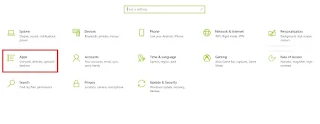VLC Keyboard Shortcuts
In this article, we will share with you the list of 50+ VLC Keyboard Shortcuts (VLC Shortcuts), VLC player tips and tricks, Shortcut for Subtitles in VLC (VLC subtitle shortcut), VLC frame by frame keyboard shortcut which we think can enhance your user experience whenever you are using VLC Media Player.
Let
us get started.
What is VLC?
VLC Media Player is one of the best media players out there which is available as a free download. It is simple, fast, free (no ads, spyware, and user tracking), powerful, and open-source cross-platform multimedia player and framework that supports virtually all multimedia files as well as Audio CDs, DVDs, VCDs, and streaming protocols.
VLC Media Player runs on all platforms (Windows, Linux, Mac OS X, Unix, iOS, Android) and Plays most codecs with no additional codec packs needed - MP3, MKV, MPEG-2, MPEG-4, H.264, WebM, and WMV.
VLC Keyboard Shortcuts (VLC Shortcuts)
If you are one of those
people who spend lots of time watching music videos, and educational videos, or
feel entertained using VLC Media Player, then you need to know VLC Media
Player Keyboard Shortcuts or VLC hotkeys.
Regularly using these VLC Media Player Keyboard Shortcuts such as Shortcuts to increase volume in VLC, to decrease volume in VLC, VLC subtitle hotkey, jump forward in VLC, jump backward in VLC, Switch to full screen mode in VLC, to delay audio in VLC, VLC subtitle shortcut, and to change speed in VLC will definitely help you save some time.
Players, Antivirus,
and VPN Popular Articles:
· Windows Media Player Keyboard Shortcuts
·
FastestVPN
Review: Is FastestVPN Right for You?
·
Sophos
Antivirus Review: Is Sophos Home Right for You?
Other VLC hotkeys such as advance one frame in VLC, change subtitle shortcut in VLC, step forward one frame in VLC, decrease speed shortcut in VLC, VLC subtitles keyboard shortcut, will also be discussed in this article.
Most Used VLC Keyboard Shortcuts and VLC Subtitle Shortcut (VLC Subtitle)
F
·
VLC
keyboard Shortcuts to switch to full-screen mode in VLC Media Player.
Esc
·
VLC
keyboard Shortcuts to exit full-screen mode in VLC Media Player.
Ctrl
+ Arrow Up
·
VLC
keyboard Shortcuts to increase volume in VLC in 5% increments.
Ctrl
+ Arrow Down
·
VLC
keyboard Shortcuts to decrease volume in VLC in 5% increments.
Space
Bar
·
VLC
keyboard Shortcuts to pause a video in VLC or play it.
V
·
VLC
subtitle hotkey (VLC subtitle shortcut)
·
VLC
subtitle hotkey to turn on subtitles on VLC
Press
V again to disable subtitles in VLC
B
· VLC keyboard Shortcuts to change audio track in VLC.
VLC Keyboard Shortcuts to Jump forward and backward
F
·
VLC
keyboard Shortcuts to switch to full-screen mode in VLC Media Player.
Esc
·
VLC
keyboard Shortcuts to exit full-screen mode in VLC Media Player.
Ctrl
+ Arrow Up
·
VLC
keyboard Shortcuts to increase volume in VLC in 5% increments.
Ctrl
+ Arrow Down
·
VLC
keyboard Shortcuts to decrease volume in VLC in 5% increments.
Space
Bar
·
VLC
keyboard Shortcuts to pause a video in VLC or play it.
V
·
VLC
subtitle hotkey (VLC subtitle shortcut)
·
VLC
subtitle hotkey to turn on subtitles on VLC
·
Press
again V to disable subtitles in VLC
B
· VLC keyboard Shortcuts to change audio track in VLC.
VLC Keyboard Shortcuts to Jump forward and backward
Alt
+ Right Arrow
·
VLC
jump forward keyboard shortcut by 10 seconds
Alt
+ Left Arrow
·
VLC
jump backward keyboard shortcut by 10 seconds
Ctrl
+ Right Arrow
·
VLC
fast forward keyboard shortcut by 1 minute
Ctrl
+ Left Arrow
·
VLC
rewind keyboard shortcut by 1 minute
Shift
+ Right Arrow
·
VLC
skip forward keyboard shortcut by 3 seconds
Shift
+ Left Arrow
· VLC rewind keyboard shortcut by 3 seconds
Computer and
Cellphone Popular Articles:
·
Samsung
Galaxy (Galaxy S21 Ultra 5G) Specification
·
Google
Pixel (Google Pixel 6 Pro) Specification
·
Apple
iPhone 13 Pro Max Specification
· Samsung Galaxy M32 Specification
VLC Keyboard Shortcuts using Mouse
Right-click
·
Open the local menu VLC shortcut (play controls, audio/ video).
Scroll
up/ down
§ To adjust the volume in VLC Media Player
§ To adjust position in VLC Media Player
VLC Keyboard Shortcuts for Movie Navigation and VLC Subtitle Shortcut
Ctrl
+ D
·
VLC
keyboard Shortcuts to open the disc menu.
Ctrl
+ F
·
VLC
keyboard Shortcuts to open folders (browse folder menu) in VLC.
Ctrl
+ R
·
Advanced
open file in VLC Media Player.
Ctrl
+ O
·
VLC
keyboard Shortcuts to open single file(s) in VLC.
Ctrl
+ T
·
VLC
keyboard Shortcuts to go to a time in VLC Media Player.
Ctrl
+ H
·
VLC
keyboard Shortcuts to hide control in VLC.
Ctrl
+ 1 ... 4
·
VLC
keyboard Shortcuts to play recent media (in Media - Recent media menu) in VLC
Media Player.
A
·
VLC
keyboard Shortcuts to change aspect ratio 16:10, 16:9, 4.:3, etc. in VLC Media
Player.
C
·
VLC
keyboard Shortcuts to change screen crop 16:10, 16:9, 4:3, etc. in VLC Media
Player.
E
· VLC keyboard Shortcuts to jump frame by frame mode in VLC Media Player. Continue pressing E to advance one frame at a time. VLC frame by frame keyboard shortcut
G
·
VLC
subtitle shortcut (Adjust VLC subtitle delay)
·
To
decrease subtitle delay in VLC.
H
VLC
subtitle shortcut (Sync VLC subtitle delay)
·
To
increase subtitle delay in VLC.
J
·
VLC
keyboard Shortcuts to decrease VLC audio delay
K
·
VLC
keyboard Shortcuts to increase VLC audio delay
M
·
VLC
keyboard Shortcuts to mute and unmute audio in VLC Media Player.
P
·
VLC
keyboard Shortcuts to play video from the beginning in VLC Media Player.
S
·
VLC
keyboard Shortcuts to stop the movie completely (not pause; this stops the
movie completely) in VLC Media Player.
T
·
VLC
keyboard Shortcuts to show remaining time in VLC.
Z
·
VLC
keyboard Shortcuts to change zoom mode in VLC.
[
·
VLC
keyboard Shortcuts to increase playback speed in VLC by 0.1x.
]
·
VLC
keyboard Shortcuts to decrease playback speed in VLC by 0.1x.
=
· VLC keyboard Shortcuts to adjust the playback speed to normal (1.0x) in VLC Media Player.
Popular
Stock Articles:
·
10 Stocks
to Buy Under $50 in 2024
·
5 Best
Stocks to invest in 2024
·
14 Best
Stocks to Invest in 2024
·
How
to Buy Truth Social Media Stock
·
Top
Expensive Cities in the U.S. 2024
·
5 Best
Gold Stocks to Buy in 2024
· 13 Top Gold Stocks to Buy in 2024
VLC Keyboard Shortcuts to Manage VLC, Playlists, and Special Commands
D
·
VLC
Shortcuts to toggle deinterlace in VLC Media Player.
N
·
VLC
Shortcuts to play the next video from the playlist in VLC Media Player.
P
·
VLC
Shortcuts to play the previous video from the playlist in VLC Media Player.
Ctrl
+ B
·
VLC
Shortcuts to edit bookmarks in VLC Media Player.
Ctrl
+ C
·
VLC
Shortcuts to open capture device in VLC Media Player.
Ctrl
+ E
·
VLC
Shortcuts to open adjustments and audio/ video effects in VLC Media Player.
Ctrl
+ I
·
VLC
Shortcuts to acquire media information in VLC Media Player.
Ctrl
+ L
·
VLC
Shortcuts to open playlist in VLC. Press again to return to the movie.
Ctrl
+ P
·
VLC
Shortcuts to open preferences/ interface settings in VLC Media Player.
Ctrl
+ M
·
VLC
Shortcuts to open messages in VLC Media Player.
Ctrl
+ N
·
VLC
Shortcuts to open network in VLC Media Player.
Ctrl
+ Y
·
VLC
Shortcuts to save a playlist in VLC Media Player.
F1
·
VLC
Shortcuts to show help in VLC Media Player.
F11
·
VLC
Shortcuts to switch window full screen (not equal to pressing F) in VLC Media
Player.
Ctrl
+ W
· VLC Shortcuts to quit VLC Media Player.
How to Update VLC
Follow the steps shown
below to update VLC.
1.
Open the VLC media player.
2.
Click on the Help menu and
then click on Check for Updates to check whether an update is
available or not.
3. If there is the latest version available, VLC will show you the “a new version of VLC (x.x.x) is available” message. Otherwise, you will see the “you have the latest version of VLC Media Player” message.
4.
Click
on Yes and VLC will automatically start downloading the latest
version of the VLC media player onto your computer.
5.
Once
the download is finished, VLC will launch the installer. Click install.
6. To keep your current VLC options and settings, select Upgrade VLC using the previous settings (recommended) option.
Once the installation is finished, you can check whether the latest version is installed on your computer or not by clicking the Help menu and then clicking on the Check for Updates option.
How to Make VLC Default Player
Follow
the steps shown below to make VLC your default media player.
1.
Click Start and then click
on Settings.
Or press
the Windows key + I on your keyboard at the
same time to open Settings.
2. Locate and Choose the Apps category.
3.
Click
on Default Apps on the left side panel.
4. Click on both the Video player and Music player app options.
5. Select VLC Media Player to set it as your default Video and Music player.
How to Record with VLC
Follow
the steps shown below to record videos with VLC.
1.
Click on the Media menu and
choose Open Capture Device.
2.
Change the capture mode to Desktop.
3.
Adjust the framerate for the video you desire
to record. You can do that by selecting a value from Desired frame rate
for the capture option.
4.
From the dropdown menu at the bottom
choose Convert.
5.
Select the video profile of the video.
6.
Then, click on Browse to
select the file destination of your recorded video.
7.
Finally, click on the Start button
so that you can begin recording a video.
8. After you finish capturing a video, open VLC and click on the stop button.
Conclusion
In this article, we shared with you the list of 50+ VLC Keyboard Shortcuts (VLC Shortcuts), VLC player tips and tricks, Shortcut for Subtitles in VLC (VLC subtitle shortcut), VLC frame by frame keyboard shortcut which we think can enhance your user experience whenever you are using VLC Media Player.
Popular Articles:
·
How
to Deactivate Truth Social Account
·
Truth
Social Keyboard Shortcuts
·
How
to Post Truth on Truth Social
·
How to Post Replies on Truth Social
or Mention Someone on Truth Social
·
How
to Hide Truth Reply on Truth Social
·
How
to Share a Truth on Truth Social
·
The
Ultimate Guide to Truth Social Advanced Search