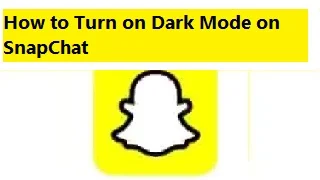How to Enable Dark Mode on SnapChat?
When you turn on Dark mode on SnapChat it helps you to
reduce eye strain at night.
You can also save the battery life of your gadget, and make your look
more stylish and modern.
When you enable dark mode, all of the screens in the SnapChat app, including the camera, chat, and discover screens, will be dark.
How to Turn on Dark Mode on SnapChat on Ios?
Learn to turn on dark mode on SnapChat on iOS by following the steps below.
1. Launch
the Snapchat app.
2. Next,
in the top left corner of the screen, tap the profile picture.
3. Then,
in the top right corner of the screen, tap the gear icon.
4. Next,
scroll to the bottom and select "App Appearance."
5. Finally,
choose "Always Dark."
Snapchat's dark mode is now enabled.
Social Media Popular Articles:
·
How to Block Someone on Snapchat
or Unblock Them
·
How to Create a Public Profile On Snapchat
·
How
to Get Rid of Snap Chat AI - Delete
MY AI from Snapchat | iPhone + Android
·
How
to Turn off Time Sensitive Snapchat Notifications - Time
Sensitive Snaps
·
Snapchat
Acronyms and what they mean: FS, LMS, NFS, WTV, WTM, LMR
How to Turn on Dark Mode on SnapChat on Android?
Learn how to turn on dark mode on SnapChat on Android by following the steps.
1. Launch
the Snapchat app.
2. Next,
in the top left corner of the screen, tap on your profile picture.
3. In
the top right corner of the screen, tap the three dots.
4. Next,
select "Settings."
5. Scroll
to the bottom and select "App Appearance."
6. Finally, select "Always Dark."
Snapchat's dark mode is now activated.
Not all Android smartphones support dark mode.
You will not
be able to enable dark mode in Snapchat if your device does not support it.
How to Turn on Dark Mode on SnapChat in Your Device's Settings?
You can also enable dark mode in your device's settings. On
most smartphones, you can enable dark mode in device Settings with the following
steps.
1.
Navigate to Settings on your device.
2.
Then, select the Display option.
3.
Finally, select Night Mode.
If you don't like dark mode on SnapChat, you can disable it by following the exact procedures outlined above.
Conclusion
More than merely turning a switch, activating Snapchat's Dark Mode is a declaration of desire and your freedom to customize your online experience.
Accept the shadows, close your eyes, and relish the visual attractiveness and increased comfort. Recall that your social media experience is your own canvas, which you can customize to your heart's content by simply clicking a button.
So, Snapchat fans, venture forth and discover the
undiscovered splendor of the Dark Mode domain. May the night sky make your photos
shine even more brilliantly.