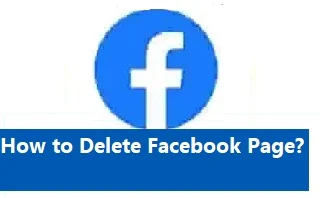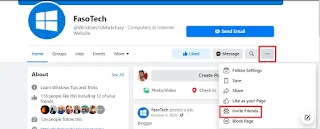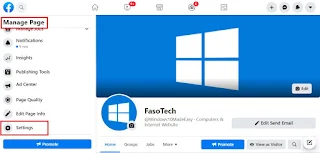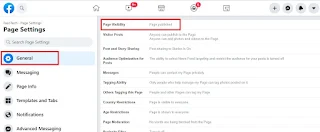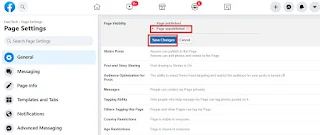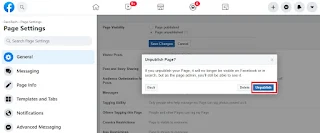How to Delete Facebook Page?
In this article, we will show you how to delete Facebook page.
Let us get started.
Facebook, founded by Mark Zuckerberg and his classmates Dustin Moskovitz, Chris Hughes, Eduardo Saverin, and Andrew McCollum, is the most used social networking platform. It is headquartered in Menlo Park, California, USA.
If you want to use Facebook, you have to first register and create a profile revealing some or all information about yourself.
Facebook Popular Articles:
·
How
to Make Your Facebook Profile Private? Or Unlock
your Facebook Profile
·
How
to Hide Likes on Facebook
·
How
to Post Anonymously on Facebook
·
How
to Deactivate a Facebook Account? Or permanently Delete your Facebook Account
·
How
to Unfriend Someone on Facebook
·
RECOVER
Facebook Hacked & Email Changed – Recover
Hacked Facebook Account
·
How
to See Sent Friend Requests on Facebook
· How to Unblock Someone on Facebook Web
·
How to Fix Facebook
Dating Problem
·
How
to Change Age on Facebook
Then, you
can post and share photos, text, videos, and multimedia with other Facebook users
who have agreed to be your friends or friends of friends, or to the
general public.
You can also join groups, and follow pages on Facebook in which you found their activities and posts interesting.
Facebook has surpassed 3 billion monthly active users as of 2021, and it is the most downloaded mobile application until 2021.
The Benefits of a Facebook Business Page
If you
have created a Facebook Page, it gives you the following advantages:
·
Since Facebook Business Pages are quickly
indexed by various Search Engines, you can easily promote your websites, and
your website visitors will most likely skyrocket. Hence, your earnings will
rise as a result of more visitors.
· You can alert your Page followers whenever there are new offers, special discounts, and events in your business.
How to Create a Facebook Page?
Most
pages are created by business owners, organizations, brands, and public figures
so that they can promote and share their stories and products with their fans and
customers.
Just like
Personal Facebook profiles, whenever Business Pages are updating their stories,
creating events and poles, People who liked or followed their Pages will get
updates in their News feeds.
Hence creating a business is vital if you are running a business.
To create a Facebook Page,
follow the steps shown below:
1. Go to the Facebook page creation Page.
2. Give your page a Name for your business, brand,
or organization, or a name that explains what the page is about.
3. Choose a Category that describes what type of
business, organization, or topic the Page represents. You can add up to 3.
4. Add a Description to your Facebook Business page.
You can add images, contact info, and other details after you create the Page.
5. Finally, click on the Create Page button.
How to invite all your friends to like your Facebook Page?
Creating a Facebook page will be meaningless if you
are not getting likes from other Facebook users because page likes will give
you more exposure and presence on social media which will ultimately help you
promote your brands, products, and even public figures on the platform.
Inviting your friends to like your Facebook pages is very much a straightforward and easy thing.
It is very simple that, you can even invite friends to like any
Facebook page, other than your own.
Follow the steps shown below to invite all your friends to like your Facebook Page:
1. Go to your Facebook page where you want
to be liked by your friends.
2. Click on the three little dots next to
the search icon.
3. Then, choose Invite Friends among the list of options.
4.
Select the names of your friends to whom you want to send an invitation to like your page. You can also search for your
friends’ names on the search bar.
5. After the selection process is finished, click on the Send Invites button.
How to Delete a Facebook Page?
Deleting a Facebook page, or hiding it to hide from public view is very much a simple process.
To remove the Facebook Business page or hide it from the public, you must be the administrator of the page.
How to Hide Facebook Page?
Immediately after you create a Facebook page, by default it will be visible to the general public.
You might consider hiding the Facebook page if you want to finish setting it up with various options and
settings before it appears on search engines and other Facebook users see it.
Follow the steps shown below to hide your Facebook Page from other
Facebook users:
1. Under the Manage Page section of your Facebook Page, scroll down and select Settings.
2. Then, click on Page Visibility from the list of setting options under the General tab.
3. Change the page visibility by choosing the Page unpublished option and clicking on Save Changes.
4.
“Please Share your reason for
unpublishing this Page” message will appear so that you can give an answer
on why you decided to unpublish a page.
5. Finally, click on Unpublish.
Note: You can republish your Facebook page following the same steps mentioned above and selecting the Page Published option instead of Page Unpublished.
How to Delete a Facebook Page?
Caution: Unlike unpublishing a Facebook page, deleting a page is nonreversible and permanent. You will no longer access it and it will be hidden from other users and search engines forever.
Follow the steps shown below to remove Facebook Page:
1. Under the Manage Page section of your Facebook
Page, scroll down and select Settings.
2. Then, click on Remove Page from the list of setting options under the General tab.
3.
Next, click on Delete
“your page name”. A new window will come up with the following message:
“If you delete your Page, you will still be able to restore it
within 14 days. After that, you will be asked to confirm that you want to
permanently delete it. You can also select Unpublish this page below so that
only admins can see this page.
Are you sure you want to begin the process of deleting this page?”
4. Finally, Click the Delete Page button and your page will be scheduled to be deleted in the next 14 days.
If you want to cancel deletion, have to click on Cancel Deletion within 14 days.
Otherwise, your Facebook Page will be permanently deleted with no option of getting it back.
Conclusion
In this article, we have shown you how to delete a Facebook page.