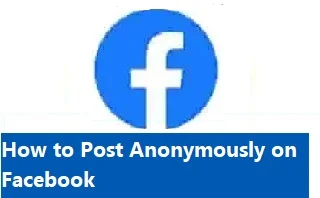How to Post Anonymously on Facebook?
You might not be aware that Facebook groups allow anonymous posting, but there is a use for it.
However, it can now be activated in any group.
It was initially implemented because parenting groups wanted to permit certain posters to keep their names hidden.
You'll learn how to post anonymously on Facebook from us.
Only Facebook groups with anonymous posting enabled can do this, and we'll show you how to do this in your own groups.
Facebook Popular Articles:
·
How
to Make Your Facebook Profile Private? Or Unlock
your Facebook Profile
· How to Hide Likes on Facebook
·
How
to Deactivate Facebook Account? Or permanently Delete
Facebook Account
·
How
to Unfriend Someone on Facebook
·
RECOVER
Facebook Hacked & Email Changed – Recover
Hacked Facebook Account
·
How
to See Sent Friend Requests on Facebook
·
How
to Unblock Someone on Facebook Web
·
How to Fix Facebook
Dating Problem
·
How
to Change Age on Facebook
You should be aware, though, that these postings aren't entirely anonymous.
Your name and profile image will be available to group admins and moderators, and it will be approved by an admin before being posted.
Facebook will also be aware of your identity.
Facebook announced the launch of a new group type for parents in its community in June 2020.
It included some capabilities, one of which was the capacity to
distribute anonymous group posts.
Although this function was first designed for parenting groups, other groups where members exchange sensitive material have found it to be useful and have turned it on for their group.
What is an Anonymous Facebook Post?
To post anonymously in a Facebook group, the feature needs to be enabled by the group.
Also be aware that even in posts that you make anonymously, the administrators, moderators, and Facebook staff can still see your name.
Additionally, anonymous posts won't be visible right away.
You'll have to wait for a moderator or administrator to approve.
Check out
the guidelines at the end of this tutorial if you're a group admin and wish to
permit anonymous posting in your group.
How to post anonymously in Facebook groups?
When you post anonymously in groups, other group members won't be able to tell who you are.
Your profile image will be changed to a secret agent icon, and your posts will appear to have been made by a 'Group member' in private groups or a 'Group participant' in public groups.
It will be the same for any responses you
publish in response to your own post.
Depending on whether you're uploading from a web browser or a mobile app, the procedure varies a little.
We'll go over both approaches.
How to post anonymously in Facebook groups on a web browser?
·
Find the group you want to post in first.
·
In the left sidebar, you can find a list of the
groups you've joined. Click on it to go to the group you're looking for.
·
You can find your profile image and an input box
with the phrase Write something... inside it in the center of the screen, above
the group feed. Like you would make a typical post, click it.
·
The popup box for creating posts will display. If
posting anonymously is permitted in the group, a banner that reads "Post
anonymously" will appear above your name, along with a toggle button. Switch
it on.
·
Another pop-up window will appear to inform you of
the consequences of posting anonymously. Click on I want to post anonymously to
continue.
·
You'll be taken back to the Create post window,
but this time you'll be posting in secret. You'll see that your name has been
changed to Group member or Group participant and that your profile image has
been changed to a spy icon. The input box's gray lettering reads, "Submit
an anonymous post." You can type your message by clicking on that input
box and then posting it.
· Press the Submit button when you're prepared to post your anonymous message. Once an admin has read and approved your message, it will be posted to the group feed.
How to post anonymously in Facebook groups on iPhone or Android?
·
Tap the Menu button on the Facebook mobile app's
home screen. It is symbolized by a circle with your profile photo inside of it
and is located in the top right corner of the screen next to your
notifications.
·
From the menu, choose Groups.
·
Select Your Groups from the menu at the top of the
following screen, then scroll down to the group you wish to post in.
·
To begin writing a post, click Write something...
on the group page.
·
To post anonymously, toggle the switch above your
post. The same warning message about what occurs when you publish anonymously
appears to you as it does on the desktop. Tap I wish to post anonymously to
confirm.
·
In place of your profile image and the words
"Group participant" or "Group member," you will now see the
spy icon on the create post screen. When you're ready, hit Post in the top
right corner after finishing your message.
How to enable anonymous posts in a Facebook group?
How to enable anonymous posts in a Facebook group on iPhone or Android?
·
You can decide whether or not to permit anonymous
posting in your own Facebook group. It is turned on by default when you create
a group, but you, the administrator, will have to check any attempt at an
anonymous post made by a member. You'll learn how to enable or disable postings
by anonymous users.
·
Start by visiting Facebook's Groups page as described
above. A group that you administer will be listed at the top under the title
Groups you control. To access the group, tap it.
·
After that, click Manage. It is in the top right
corner or beneath the group name and your profile photo in the group.
·
After that, click Manage. The icon of a star
enclosed in a shield can be found in the top right corner of the group or
beneath the group name and your profile photo.
How to enable anonymous posts in a Facebook group on a Web Browser?
The
process is very similar on Web Browser, but the group settings can be found on
the side menu on the left side of the group homepage.
Frequently Asked Questions
why can't I post anonymously on the Facebook group?
If you
don't see the option to post anonymously, it might be because Anonymous
postings aren't currently available to you; Anonymous posts aren't currently
permitted in the group; The group administrators forbid posts from
anonymous users.
How anonymous is an anonymous Facebook post?
Even if
you post anonymously, the administrators and moderators of the group as well as
Facebook will still be able to see your name and profile image.
Your anonymous post will receive anonymous comments as well.
The group
administrators, group moderators, and Facebook will be able to view your name
and profile picture (just like with your anonymous post).
Your
identity can be revealed by the information you provide in your anonymous post.
Why is it that Facebook permits anonymous postings?
It's a terrific method to share information and express yourself in a Facebook group without having to reveal who you are to other participants.
If you are blogging
about delicate personal issues that might not be well-liked by other community
members, anonymity can shield you from harassment.
Are anonymous posts subject to approval?
Even if you don't have post-approval enabled in your group, all anonymous posts must first need admin approval before they can be published.