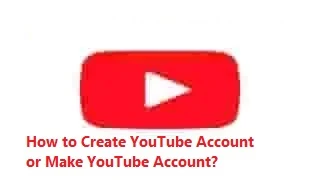Create YouTube Account
In this article, we will show you how to create a YouTube account or how to make a YouTube account with very easy steps.
Let us get started.
Unless you create a Google account, you will not be able to sign in to YouTube.
However, once you create a Google
Account you can:
·
Subscribe
to your favorite YouTube channels
·
Like YouTube
videos
·
Use the Watch
Later feature on YouTube
·
Save YouTube
watch history
If you have already created a Google account, let us show
you how to create a YouTube Account on a Computer, Android, iPhone & iPad.
Popular YouTube Articles:
·
How to Earn Money on YouTube
·
How to Promote Your YouTube Channel
·
How to Promote Your YouTube Channel with Google Ads
·
YouTube Partner Program Countries
·
Tips for Starting a Successful YouTube Channel to Make Money
·
How to Choose YouTube Channel Name
·
How to Start YouTube Channel – Step-by-Step Guide
·
How to Remove YouTube Channel
·
How to Change YouTube Channel Name on iPhone
·
How to Verify Your YouTube Channel
· How to Download YouTube Videos Easily
·
Must Know YouTube Keyboard Shortcuts
· How to Cancel YouTube TV Membership
How to Create a YouTube Account on a Computer?
You can make a YouTube account on a Computer by
properly following the steps shown below.
1. Open
YouTube
on your computer browser.
2. Then,
in the top right corner click SIGN IN. Then,
Google will ask you to sign in to your Gmail Account.
3.
Click on the Create Account
option if you do not have a Gmail account. Then, choose one among the list of
options: “For Myself”, “For my child”, or “To manage
my business”.
Note: If you already have created a Gmail account, enter your Gmail ID and password to sign in to your Gmail account and then YouTube.
How to Create a YouTube Account on Android?
You can make a YouTube account on Android by appropriately
following the steps shown below.
1. Open the YouTube Android app.
2. Then, in the top right corner of the YouTube mobile
app, tap the profile picture.
3. Next, tap the Sign in option.
4. Tap the Add Account option.
5. Finally, enter your Gmail ID and password
to sign in to your Gmail account and then YouTube.
If you do not have a Google Account, you must create a new Gmail account to sign in to YouTube.
To do that:
1. Open the YouTube Android app.
2. Tap the profile picture in the top right corner.
3. Finally, tap Add Account to create a Google account to sign in to YouTube.
How to Create a YouTube Account on iPhone & iPad?
You can make a YouTube account on iPhone & iPad
by properly following the steps shown below.
1. Open the YouTube application for iPhones & iPads.
2. Tap the profile picture in the top right corner of the
YouTube iPhone application.
3. Then, Tap the Sign in option.
4. Tap Add account.
5. Finally, enter your Gmail ID and password
to sign in to your Gmail account and then YouTube on your iPhone & iPad.
If you haven’t created a Gmail Account before, you must create a new one to sign in to YouTube on iPhone & iPad.
To do that:
1. Open the YouTube app on your iPhone or iPad.
2. Tap the profile picture in the top right corner of the
YouTube app on iPhones or iPads.
3. Finally, tap Add Account to create a Google account to sign in to YouTube on iPhone & iPad.
In this article, we have shown the steps you have to follow to create a YouTube account or make a YouTube account.