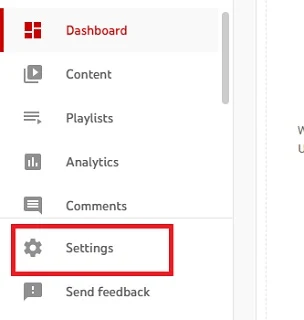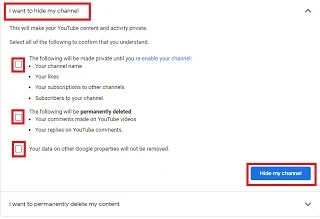In this article, we will
show you how to delete your YouTube channel or how to
hide your YouTube channel temporarily with very easy steps.
Let us get started.
How to Delete Your YouTube Channel?
Deleting
a YouTube channel will permanently remove your content, including:
·
Videos you uploaded
·
Comments you made
·
Messages sent and received
·
Playlists you created
·
Search and watch history
· Replies, likes, and dislikes
Note:
·
It is not possible to delete a YouTube channel on
mobile devices.
· The steps presented hereunder will not delete the Gmail Account you use to sign in to YouTube. These steps will only delete your YouTube channel.
Popular YouTube Articles:
·
How to Earn Money on YouTube
·
How to Promote Your YouTube Channel
·
How to Promote Your YouTube Channel with Google Ads
·
YouTube Partner Program Countries
·
Tips for Starting a Successful YouTube Channel to Make Money
·
How to Choose YouTube Channel Name
· How to Start YouTube Channel – Step-by-Step Guide
·
How to Change YouTube Channel Name on iPhone
·
How to Verify Your YouTube Channel
·
How to Download YouTube Videos Easily
·
How to Create a YouTube Account on iPhone
·
Must Know YouTube Keyboard Shortcuts
· How to Cancel YouTube TV Membership
You can delete
a YouTube channel by properly following the steps shown below.
1.
First, sign in to your YouTube channel and
open YouTube Studio.
2.
Select Settings on the left
sidebar.
3.
Then, select Channel on the
new window opened.
4.
Click on the Advanced Settings tab.
5. Then, select Remove YouTube Content at the bottom. To continue removing your YouTube channel, you will be asked to verify your identity. Enter your login details and you can proceed to delete your YouTube channel.
6.
Select I want to permanently delete
my content option.
7.
Select the boxes to confirm that you want to
delete the YouTube data associated with your Gmail account.
8. Finally, click on Delete My Content.
It takes some time before your YouTube channel is permanently removed.
For a short period
of time, you may still continue to see thumbnails of videos you uploaded.
After your YouTube channel is permanently deleted, your channel name and URL will no longer be accessible or searchable on the YouTube platform.
How to Hide YouTube Channel Temporarily?
Sometimes
you may need to temporarily hide the YouTube channel from public access and choose
to re-enable it later.
If you hide
your YouTube channel, your replies and comments will be permanently deleted
whereas the following will stay private.
·
Your YouTube channel name
·
Uploaded videos
·
Likes
·
Subscriptions and subscribers
You can hide
a YouTube channel or content by properly following the steps shown
below.
1.
Sign in to your YouTube channel and open YouTube Studio.
2.
Select Settings on the left-hand
sidebar.
3.
On the new window opened, select Channel.
4.
Then, click on the Advanced Settings
tab.
5.
Then, select Remove YouTube Content
at the bottom. To continue removing or hiding your YouTube channel, you
will be asked to verify your identity. Enter your login details and proceed to hide
your YouTube channel.
6.
Select I want to hide my content
option.
7.
Select the boxes to confirm that you want to hide
all YouTube content and activity associated with your Gmail account.
8.
Finally, click on Hide my channel.
You can later re-enable your YouTube channel so that your content is publicly accessible.
After re-enabling your YouTube channel, you can continue uploading content, making comments, or using playlists, as usual.
Conclusion
In this article, we have shown you how to delete your YouTube channel or hide your YouTube channel temporarily with very easy steps.