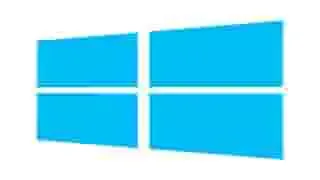Windows 11 Keyboard Shortcuts
In this
article, we will share a list of Windows 11 Keyboard Shortcuts that
undoubtedly are helpful for all Windows users.
Let’s get
started.
Have you ever been so frustrated with your mouse or touchpad stuck to the point where you stay idle?
Since it is very tough to navigate through so many options available in the Windows operating system, it is advisable to use a quicker way to do whatever tasks you want or settings you need to access.
Windows
11 Popular Articles:
·
How
to Disable Windows Update Permanently
·
How
to Change Virtual Memory Size on Windows 11
·
1000+ Microsoft
Word Keyboard Shortcuts
·
300+ Microsoft
Excel Keyboard Shortcut
·
50+ Command
Prompt Keyboard Shortcuts or CMD
Keyboard Shortcuts
·
Most Common Windows
11 Keyboard Shortcuts You Must Know
·
How to Disable
USB Ports in Windows 11 or enable it
If you know the correct keyboard shortcut and commands needed for the run box and command prompt, life would be very much easier in using computers.
Because of this
reason, there are thousands of shortcuts available in all Windows operating
systems: Windows 11, Windows 8, and Windows 7….
Still, many people don’t know how to use or remember them.
Windows key + A
·
Windows keyboard shortcut to open Windows 11
notifications or Action Center
Windows key + D
·
Windows keyboard shortcut to show desktop
Windows key + G
·
Windows keyboard shortcut to start recording
Windows key + I
·
Windows keyboard shortcut to open Windows
settings
Windows key + L
·
Windows keyboard shortcut to lock the computer
Windows key + K
·
Windows keyboard shortcut to connect to
wireless display and audio devices
Windows key + P
·
Windows keyboard shortcut to Project a
screen
Windows key + Q
·
Windows keyboard shortcut to search
with Cortana (speech)
Windows key + R
·
Windows keyboard shortcut to open the Run
box
Windows key + S
·
Windows keyboard shortcut to search
with Cortana
Windows key + X
·
Windows keyboard shortcut to open the
list that appears when you right-click on the start menu.
Windows key + Tab
·
Windows keyboard shortcut to Launch
Windows 11 Task View
Windows key + PrtScn
·
Windows keyboard shortcut to screenshot the entire window and save in Computer\Pictures\Screenshots.
Windows key + Ctrl + O
·
Windows keyboard shortcut to open the on-screen keyboard
Windows key + Space
·
Windows keyboard shortcut to switch
keyboard input language if you installed more than one keyboard input language
Windows key + Pause/Break
·
Windows keyboard shortcut to open
system properties
Windows key + Shift + [Left] or [Right]
·
Windows keyboard shortcut to move to
the left or right of the current window from one monitor to another when using
multiple monitors
Windows key + [1] or [2] or [3] ……
· Windows keyboard shortcut to open programs pinned to the taskbar. For Example: to open the first pinned program on the taskbar use the Windows key + 1
Windows
11 Popular Articles:
·
How to Fix We
Cant Set Up Mobile Hotspot
·
How
to Format USB to FAT32 in Windows 11
·
How to Fix the File
is too large for the Destination File System Error
·
How
to Use Rufus to Install Windows 11
· How to Update All Drivers Windows 11
Windows key or Ctrl + Esc
·
Windows keyboard shortcut to Launch Start menu
F1
·
Windows keyboard shortcut to open help in the
current application
F2
·
Windows keyboard shortcut to Rename the selected item
F5
·
Windows keyboard shortcut to Refresh
F6
·
Windows keyboard shortcut to switch between left
and right panes in the opened folder
F10
·
Windows keyboard shortcut to Activate the menu bar
Alt + Space
·
Windows keyboard shortcut to open restore, move,
size, minimize, maximize, and close options in the current window.
Alt + F4
·
Windows keyboard shortcut to close the current window
Alt + PrtScn
·
Windows keyboard shortcut: Take a screenshot of
the current window and copy it to the clipboard.
Alt + menu
·
Windows keyboard shortcut to Activate the menu
bar. Then, continue to press Alt+ [the first letter of the menu list you want
to open]
Alt + Up Arrow or Backspace key
·
Windows keyboard shortcut to View the folder one
level up the folder tree
Alt + Enter or Alt + Double-Click
·
Windows keyboard shortcut to open properties of
the selected item
Ctrl + A
·
Windows keyboard shortcut to Select All
Ctrl + C
·
Windows keyboard shortcut to Copy
Ctrl + F
·
Windows keyboard shortcut to start Search
Ctrl + O
·
Windows keyboard shortcut to open the Save In
Ctrl + P
·
Windows keyboard shortcut to print
Ctrl + V
·
Windows keyboard shortcut to Paste
Ctrl + X
·
Windows keyboard shortcut to Cut
Ctrl + Z
·
Windows keyboard shortcut to undo
Ctrl + F4
·
Windows keyboard shortcut to Windows keyboard
shortcut to open the address bar
Ctrl + Shift + Esc
·
Windows keyboard shortcut to Windows keyboard
shortcut to open task manager
Ctrl + Shift + N
·
Windows keyboard shortcut to Create a new folder
Ctrl + dragging file
·
Windows keyboard shortcut to Copy a file
Ctrl + Shift + dragging file
·
Windows keyboard shortcut to Create a shortcut
Shift + F10
·
Windows keyboard shortcut to Right-click in the
current application
Shift + Delete
·
Windows keyboard shortcut to Delete the selected
item permanently
Shift + inserting a storage device
· Windows keyboard shortcut to Bypass auto-play while an external drive is connected
Windows
11 Popular Articles:
·
300
Run Commands for Windows 10
·
How
to Make Your Computer a Hotspot
·
How
to Password Protect a File in Windows 11
·
How
to Determine Ethernet and Wi-Fi Network Adapter Speed
· How to Install Windows 11 using Windows 11 Media Creation Tool
File Explorer Windows 11 Keyboard commands
Shift + Tab
·
Windows keyboard shortcut to move backward through
options
Tab key
·
Windows keyboard shortcut to move forward through
options
Ctrl + Tab
·
Windows keyboard shortcut to move forward through
tabs
Ctrl + Shift + Tab
·
Windows keyboard shortcut to move backward through
tabs
Left arrow
·
Windows keyboard shortcut to Collapse selected
folder if it’s expanded, otherwise, select parent folder
Right arrow
·
Windows keyboard shortcut to Expand selected
folder if it’s collapsed, otherwise select the first subfolder
Num Lock + Asterisk of a numeric keyboard
·
Windows keyboard shortcut to expand all subfolders
under the selected folder
Num Lock + Plus sign of a numeric keyboard
·
Windows keyboard shortcut to expand the selected
folder
Num Lock + Minus sign of a numeric keyboard
· Windows keyboard shortcut to Collapse the selected folder
People do not pay much attention to using keyboard shortcuts.
If you use the aforementioned keyboard shortcuts regularly, you will find many of these shortcuts useful for saving you time and doing tasks quicker.
Conclusion
In this article, we shared with you the list of Windows 11 Keyboard Shortcuts which undoubtedly are helpful for all Windows users.
Popular Articles:
·
How
to Get Verified on Truth Social
·
How
to Use Truth Social - A Beginner's Guide
·
How
to Change Truth Social Handle
·
How
to Change Truth Social Password or Reset It
·
How
to Block Someone on Truth Social or Unblock them
·
How
to Log Out of Truth Social
·
How to Fix Truth
Social Login Issues
·
How to Fix Error 1020 Access
Denied in Truth Social